Bulk Water Purchase, Portapay and Station Operation
| How to Set-up a Portapay Account | |
|---|---|
| Step 1 |
Go to portapay.com or download the free “Portapay” mobile app to set up your account

Apple

Android
|
| Step 2 | Click “Sign up” via the web or app


|
| Step 3 |
Enter facility code (unique to each location): ABC1234

|
| Step 4 |
Complete account information and click “Submit”
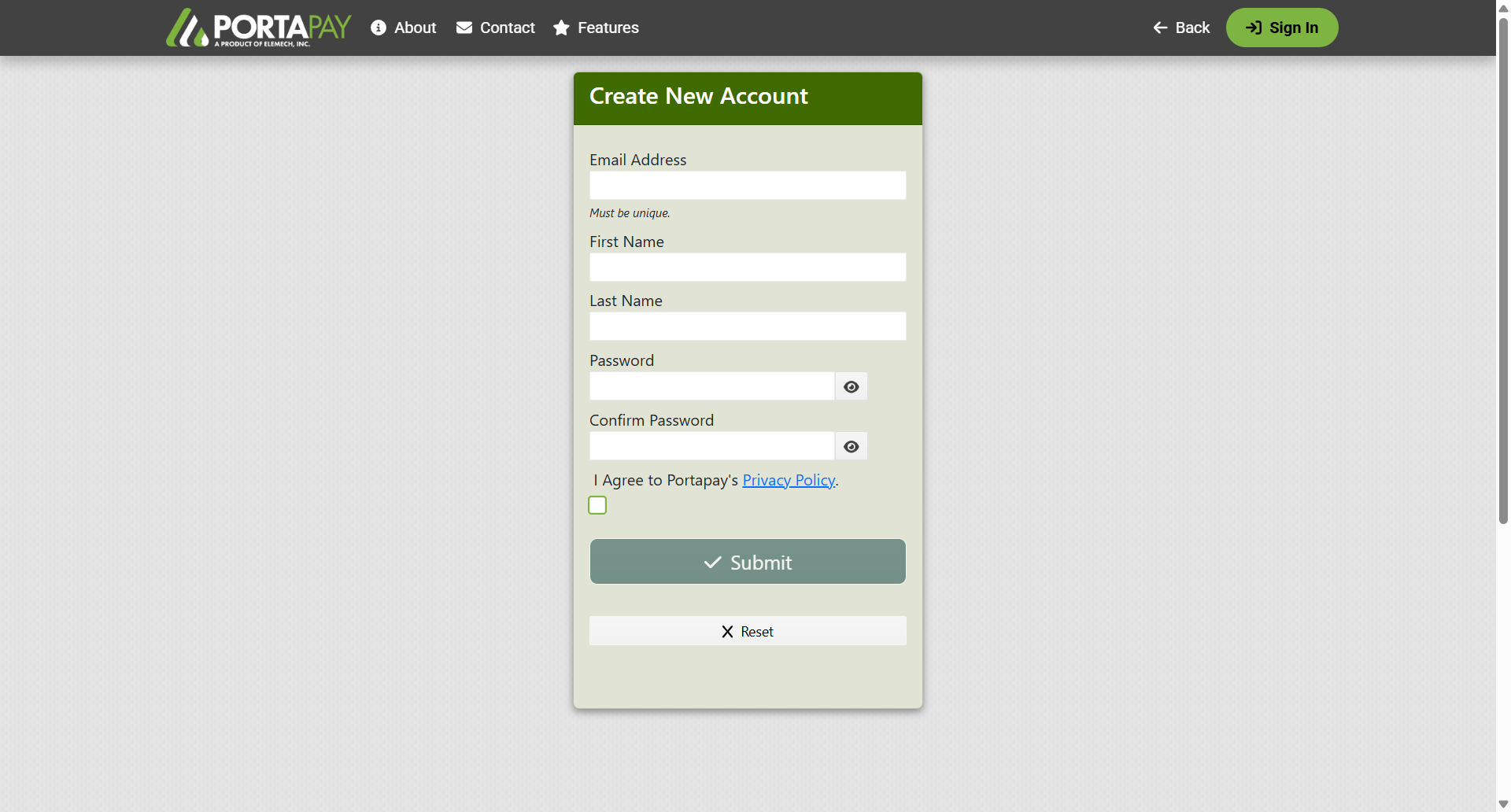

|
| Step 5 | You will receive an email from Portapay to confirm your email address. |
| Step 6 | Your account is created! You will receive a second email containing your unique Access Number and PIN. |
| Step 7 |
Log into your account

|
| How to Operate Fill Station | |
|---|---|

|
|
| Step 1 |
Using the keypad, type your Access Code and then press ENTER

|
| Step 2 | Enter the associated PIN # and press ENTER |
| Step 3 |
Continue to follow display prompts.

|
| Step 4 | Press START to begin dispensing water. |
| Step 5 |
Wait for flow to end, or press stop when ready.

|
| Step 6 |
Record of transaction is saved and accessible via your Portapay dashboard.

|